Windows平台如何安装最新的MinGW GCC编译器
在Eclipse中搭建C/C++环境的话,需要一个C/C++编译器。之前文章《完美配置NetBeans IDE中的C/C++开发环境》中提到了使用Cygwin作为C/C++程序的编译器,那么这篇文章就说说在Windows平台如何安装最新的MinGW GCC编译器。
1 下载MinGW GCC编译器
MinGW官网地址是:http://www.mingw.org/,目前它已经把MinGW源码托管在了sourceforge上了,因此下载地址是:点击进入。把那个mingw-get-setup.exe下载至本地电脑上即可。
2 点击开始安装MinGW
点击刚下载的mingw-get-setup.exe,将出现下图所示的界面,然后点击“Install”。
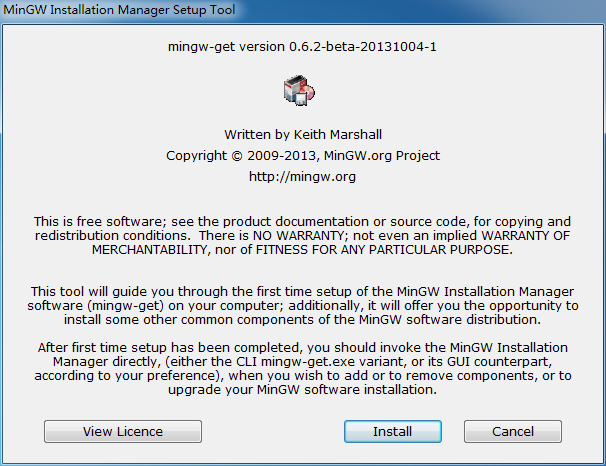
然后出现下图所示画面,可以修改安装目录。这里保持默认即可,点击“Continue”。
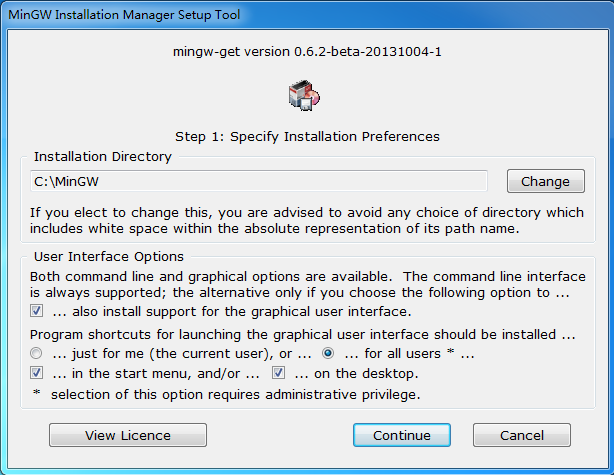
接着Mingw会自动下载远程文件,看到绿色进度条到达“100%”即可点击“Continue”继续下面的安装步骤。
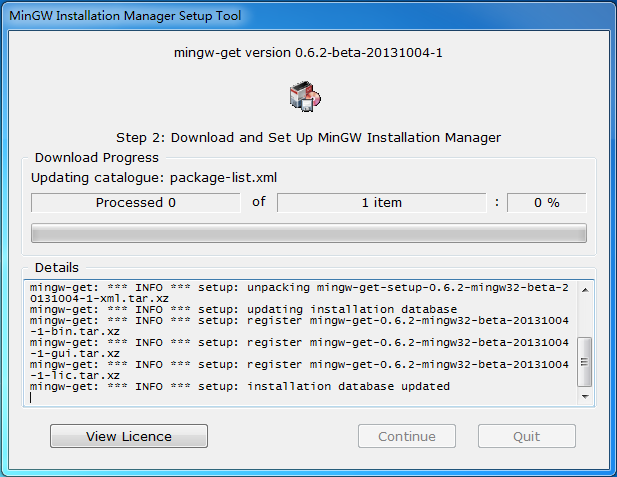

如果弹出如图所示警告,点击“确定”忽略即可。
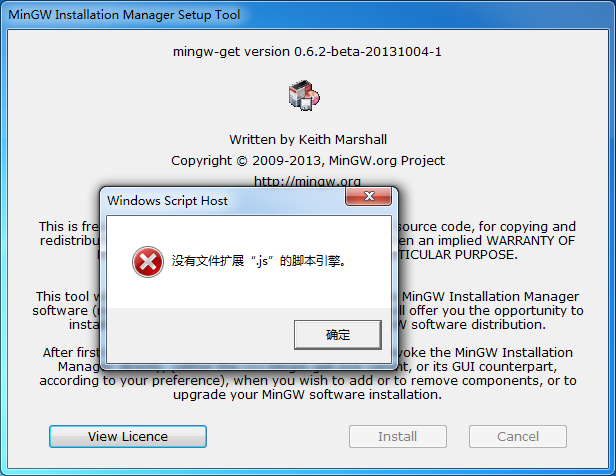
接着会弹出下图所示的界面,先选择左上角的“Basic Setup”。然后通过右键点击,把mingw32-base、mingw32-gcc-g++、mingw32-gcc-gdb等选上。接着点击左上角的“All Packges”,一定要确定是否选择了“gcc”(编译用),“g++”(编译用),“gdb”(调试用)以及“make”(Makefile文件用)这四个包。
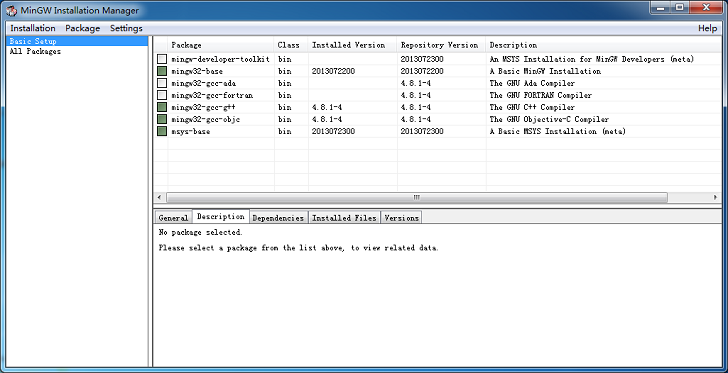
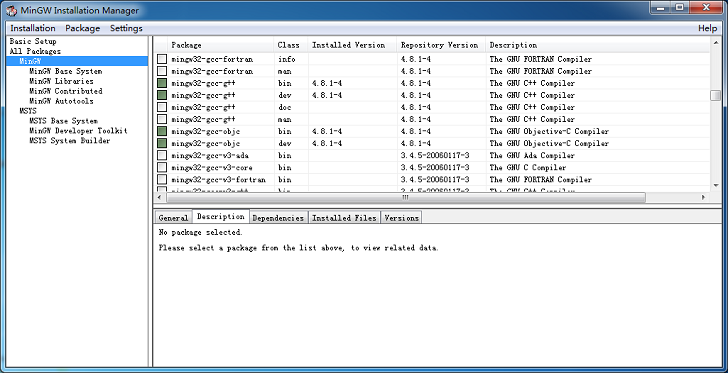
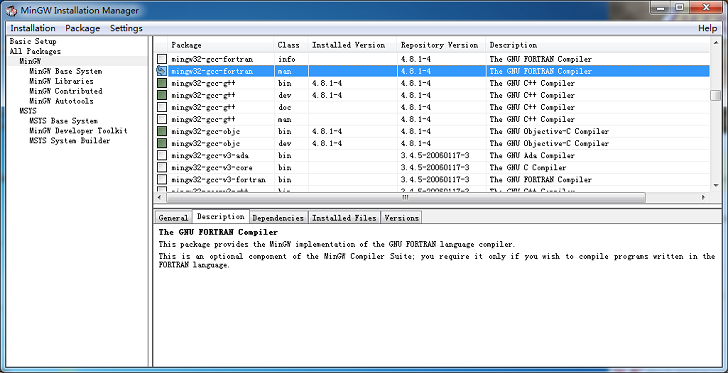
最后点击左上角菜单栏的“Installation”,然后点击“Apply this change”,这样就会把之前选中的在线安装了。当然由于网络问题,可能有些会安装失败,你需要再次点击“Basic Setup”和“All Packges”检查上面四个包安装完成与否。如果部分没安装成功,那么把没安装好的那个项选上,然后再次安装。
3 把C:\MinGW\bin;添加到环境变量Path中
把MincGW安装路径下的bin目录,例如默认的C:\MinGW\bin;添加到系统的环境变量Path中去。
4 检查是否安装成功
win+r打开cmd窗口,分别输入gcc --version、g++ --version、gdb --version。安装成功的话,会出现如下所示:
C:\MinGW\bin
C:\Users\vfhky>gcc --version
gcc (GCC) 4.8.1
Copyright (C) 2013 Free Software Foundation, Inc.
This is free software; see the source for copying conditions. There is NO
warranty; not even for MERCHANTABILITY or FITNESS FOR A PARTICULAR PURPOSE.
C:\Users\vfhky>g++ --version
g++ (GCC) 4.8.1
Copyright (C) 2013 Free Software Foundation, Inc.
This is free software; see the source for copying conditions. There is NO
warranty; not even for MERCHANTABILITY or FITNESS FOR A PARTICULAR PURPOSE.
C:\Users\vfhky>gdb --version
GNU gdb (GDB) 7.6.1
Copyright (C) 2013 Free Software Foundation, Inc.
License GPLv3+: GNU GPL version 3 or later <http://gnu.org/licenses/gpl.html>
This is free software: you are free to change and redistribute it.
There is NO WARRANTY, to the extent permitted by law. Type "show copying"
and "show warranty" for details.
This GDB was configured as "mingw32".
For bug reporting instructions, please see:
<http://www.gnu.org/software/gdb/bugs/>.


Comments »